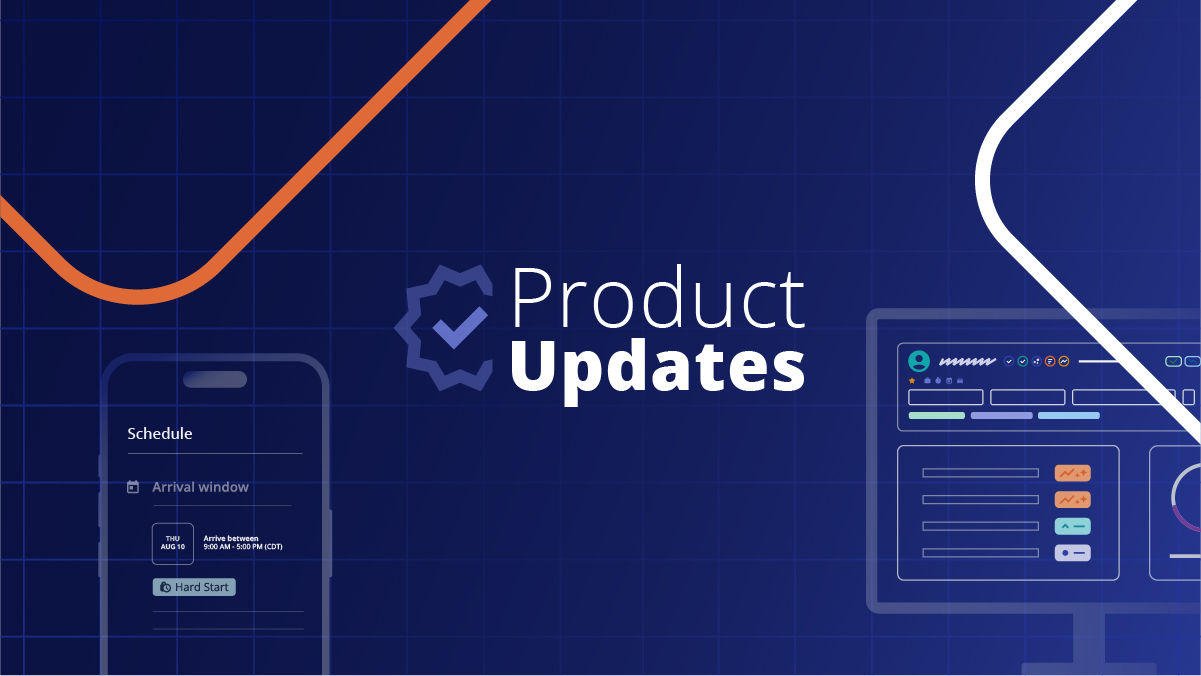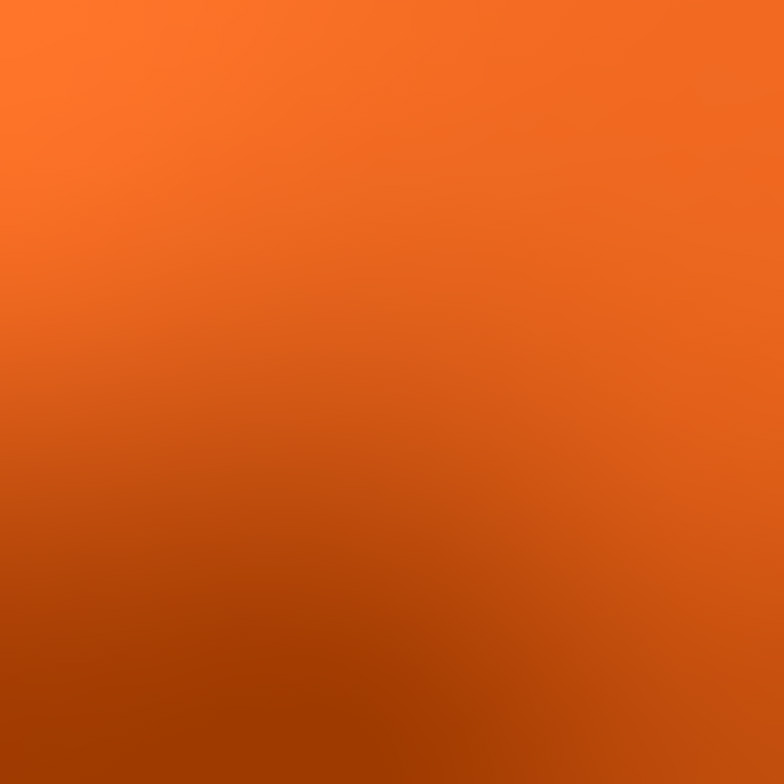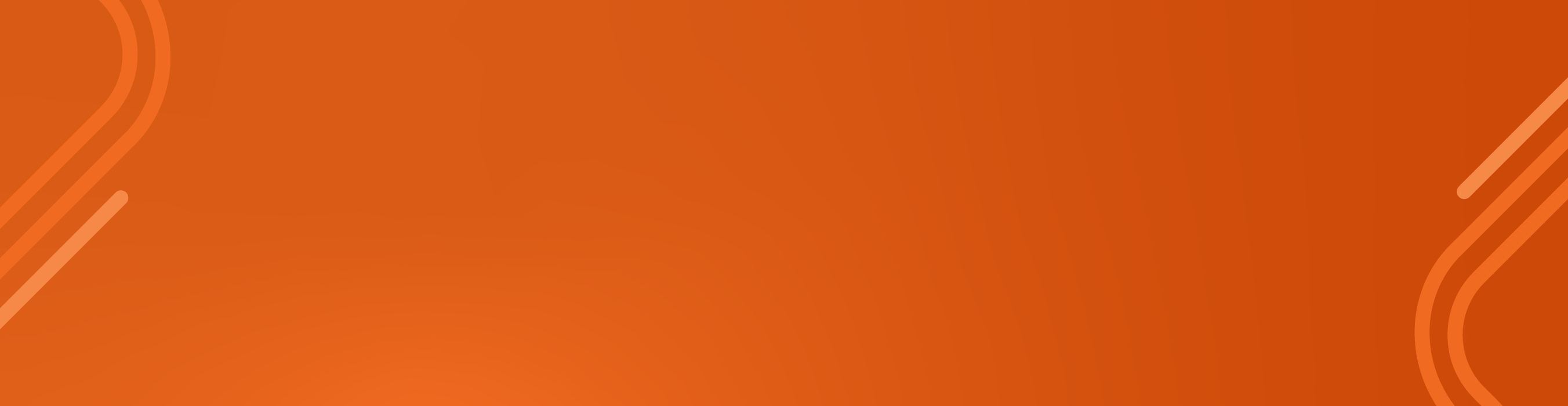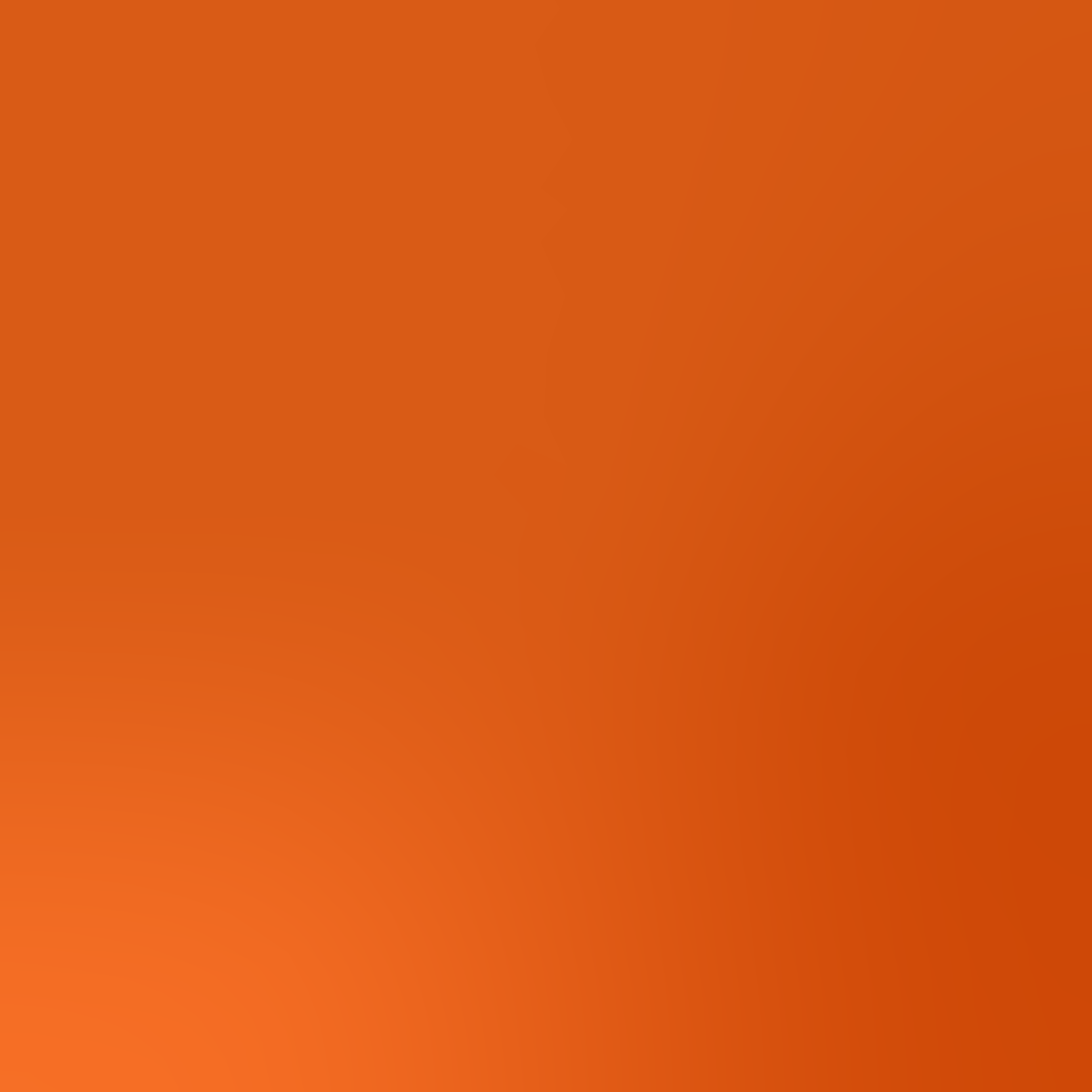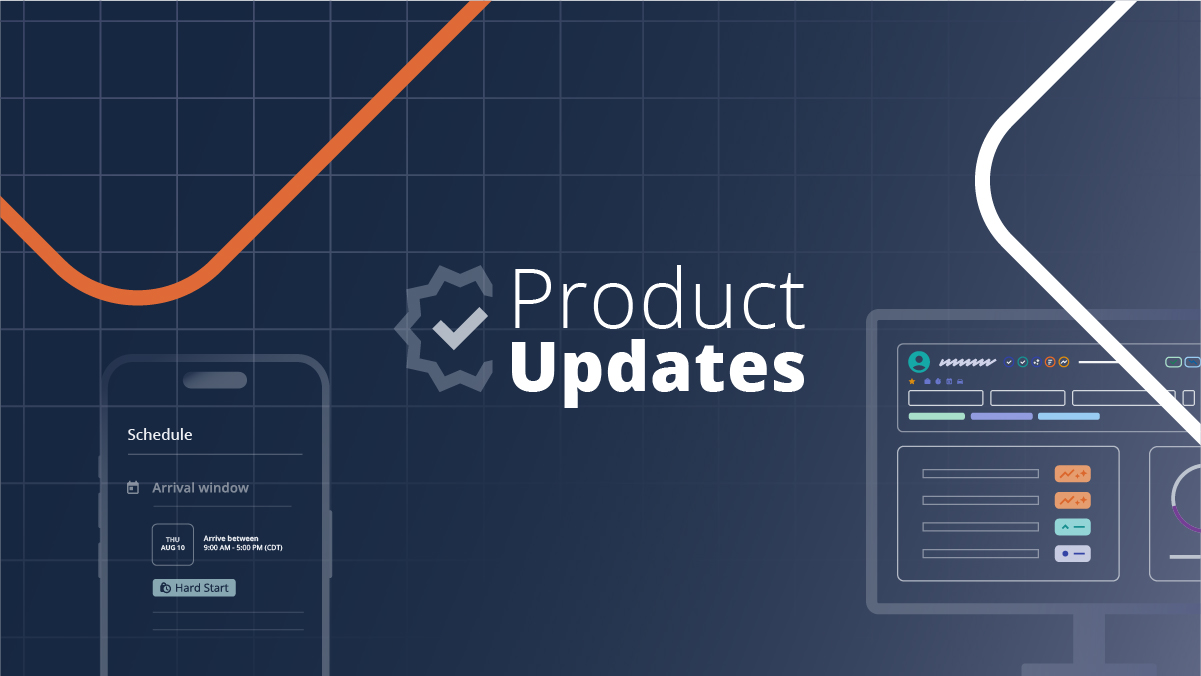
This month saw the launch of the Provider Success Score, updates to how Timeliness and Backout Scores are calculated, and the simplification of the Arrival Window schedule type. Click the table of contents on the side to explore each release’s details.
Provider Success Score Launch
We launched the Provider Success Score to providers within the My Business Dashboard. This score helps providers identify their strengths and opportunities, stand out to buyers, and win more work.
The Provider Success Score is calculated from the data in these three primary metrics – Timeliness Score, Backout Score, and Buyer Satisfaction.
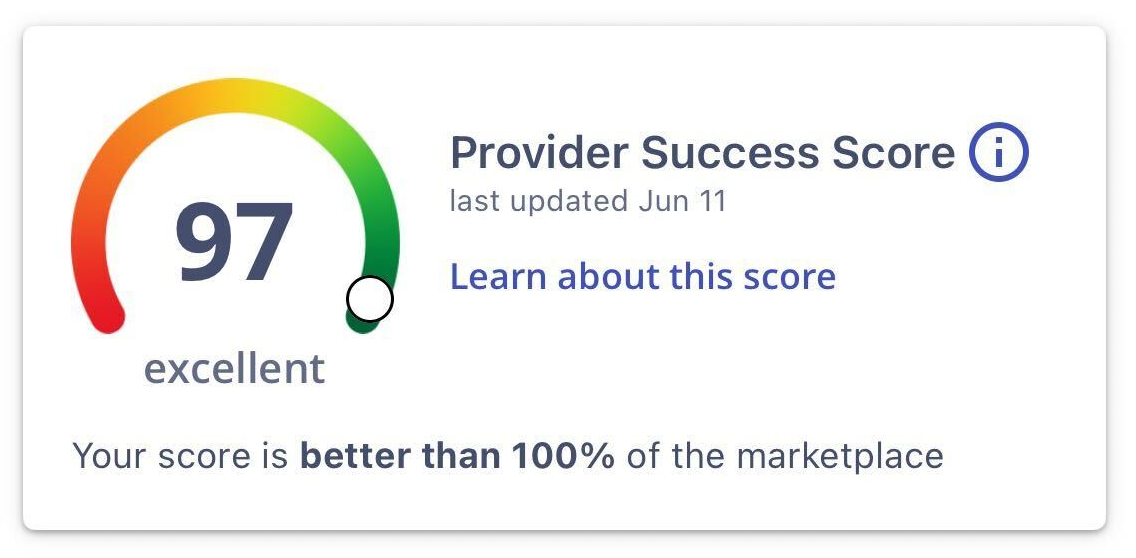
Please note, the Provider Success Score is currently only visible to providers within the mobile app. As a provider, to see the Provider Success Score, make sure you have updated your app to 25.2.1.
As a provider, to learn more about the Provider Success Score review the following articles:
Timeliness and Backout Score Updates
Based on user feedback – we’ve made updates to how the Backout and Timeliness Scores are calculated. Backout and Timeliness Scores now weigh timing—late actions impact more, early ones less—to better reflect reliability.
As a provider, to learn more about how the Timeliness and Backout Scores are calculated, click here.
Pro Tip: Reminder to buyers, within the new Provider Match experience you can filter by these metrics to find the best provider for your work! To learn more about the new Provider Match experience, click here.
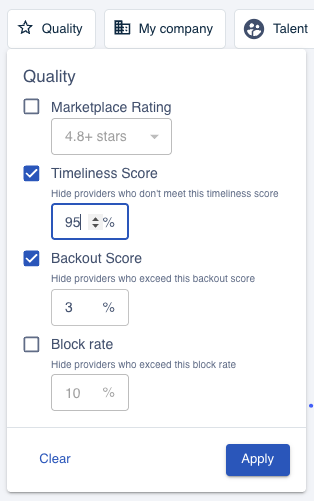
Timeliness On All Work Orders
Timeliness will now be measured on all work orders, including work orders with the Arrival Window schedule. Previously, only Hard Start work orders counted towards a provider’s Timeliness Score. This change will allow providers to show the full scope of their commitment and professionalism with work orders from all schedule types.
A provider’s Timeliness Score uses check-in data from their last 30 approved work orders. A provider needs to have completed a minimum of 5 work orders in the last 2 years for a Timelines Score to calculate.
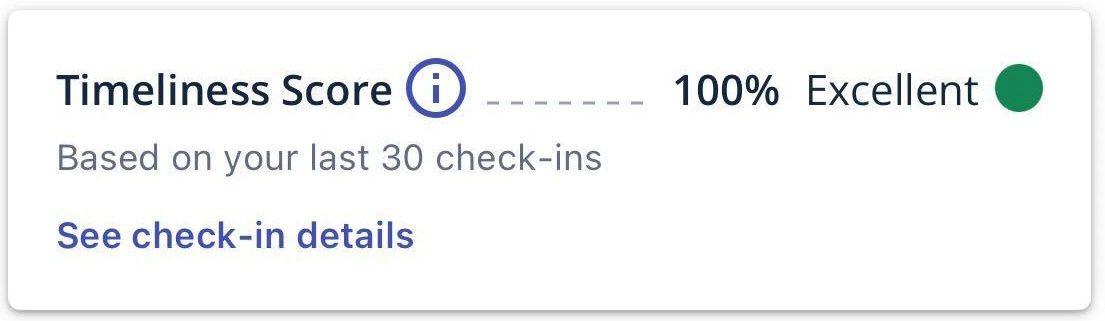
Whether a check-in is considered Early or Late is dependent on the work order schedule type and the start time/arrival window. When calculating the Timeliness Score, Early check-ins are weighted less than Late check-ins.
All check-ins that impact a provider’s score are shown in the My Business Dashboard so providers can track and maintain visibility into all of their timeliness data.
For Hard Start and Hard Start on Arrival Window
- Too Early: Check-in 31+ minutes before the scheduled start time
- On Time: Check-in between 30 mins before to 15 mins after start time
- Late: Check-in 16+ minutes after the scheduled start time
For Arrival Window
- Too Early: Check-in before the arrival window starts
- On Time: Check-in between the arrival window
- Late: Check-in after the arrival window ends
To learn more about the Timeliness Score, click here.
Simplifying Arrival Window Start Times
Providers will no longer set a specific start time on standard arrival window schedules. When a provider is accepting or requesting the work order, they’ll set or confirm their arrival window. Checkins will be measured for Timeliness.
Arrive between specific hours: Providers will set the day they plan to arrive as their arrival window.
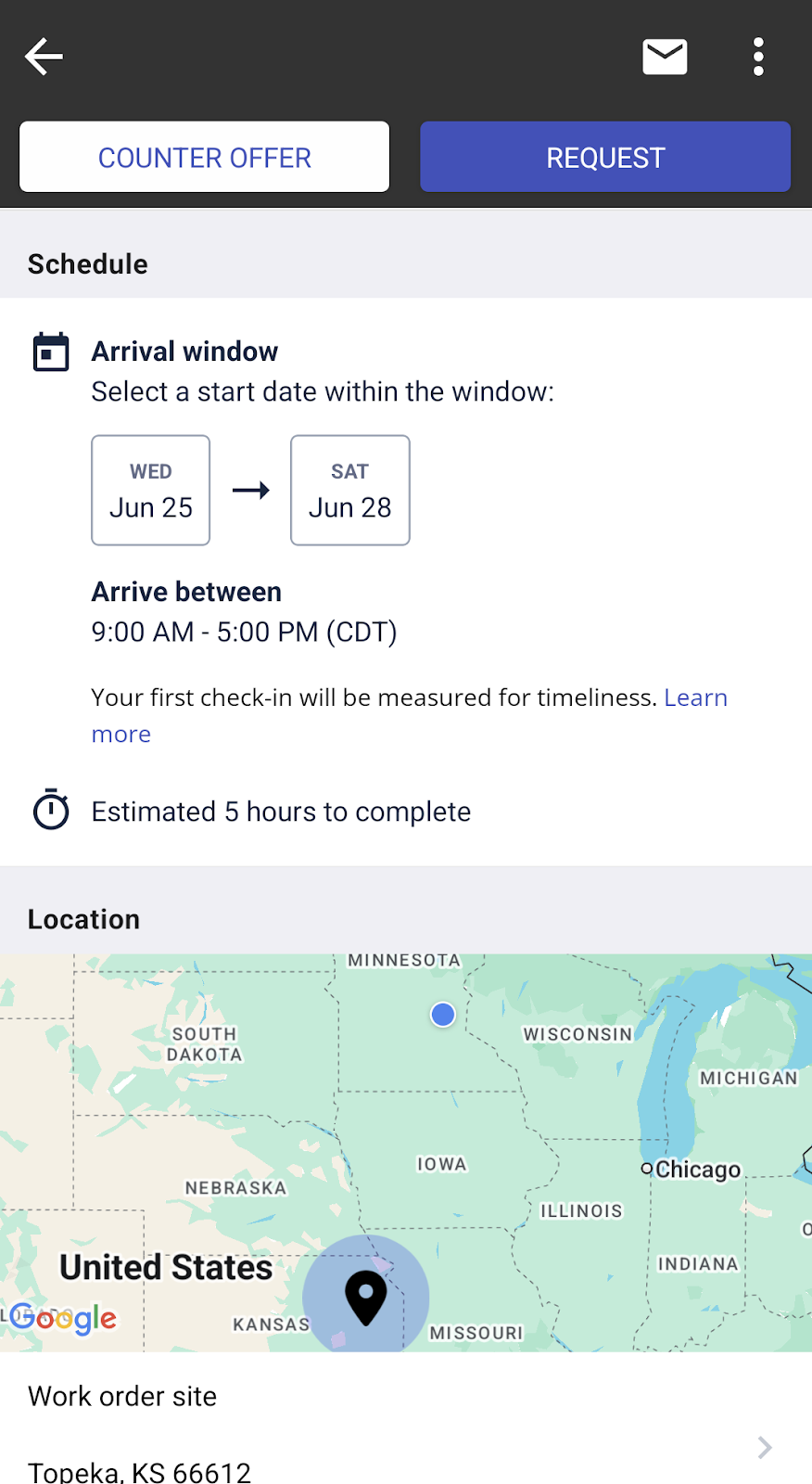
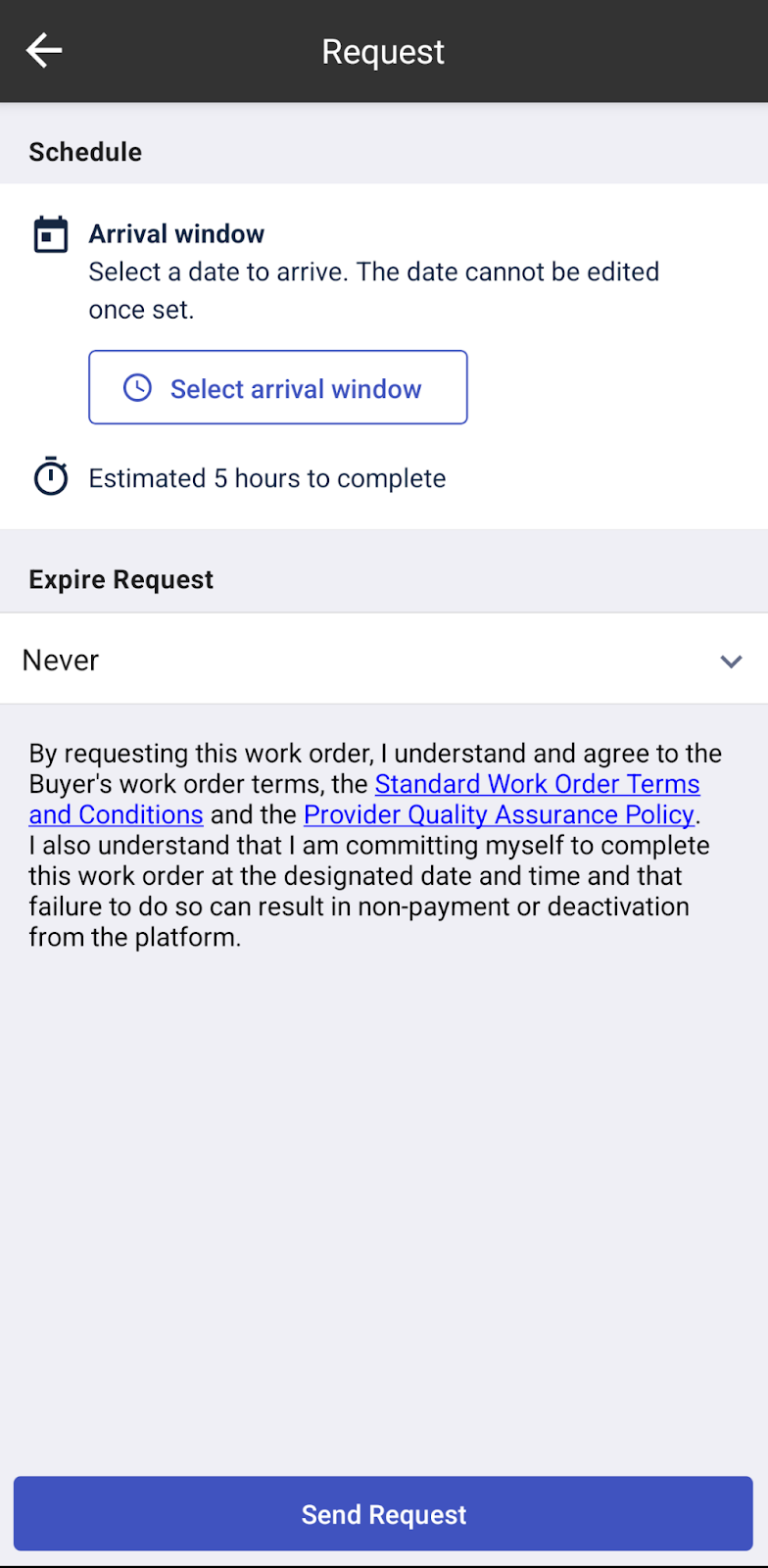
Arrive anytime over a date range: The whole date range will be the provider’s arrival window.
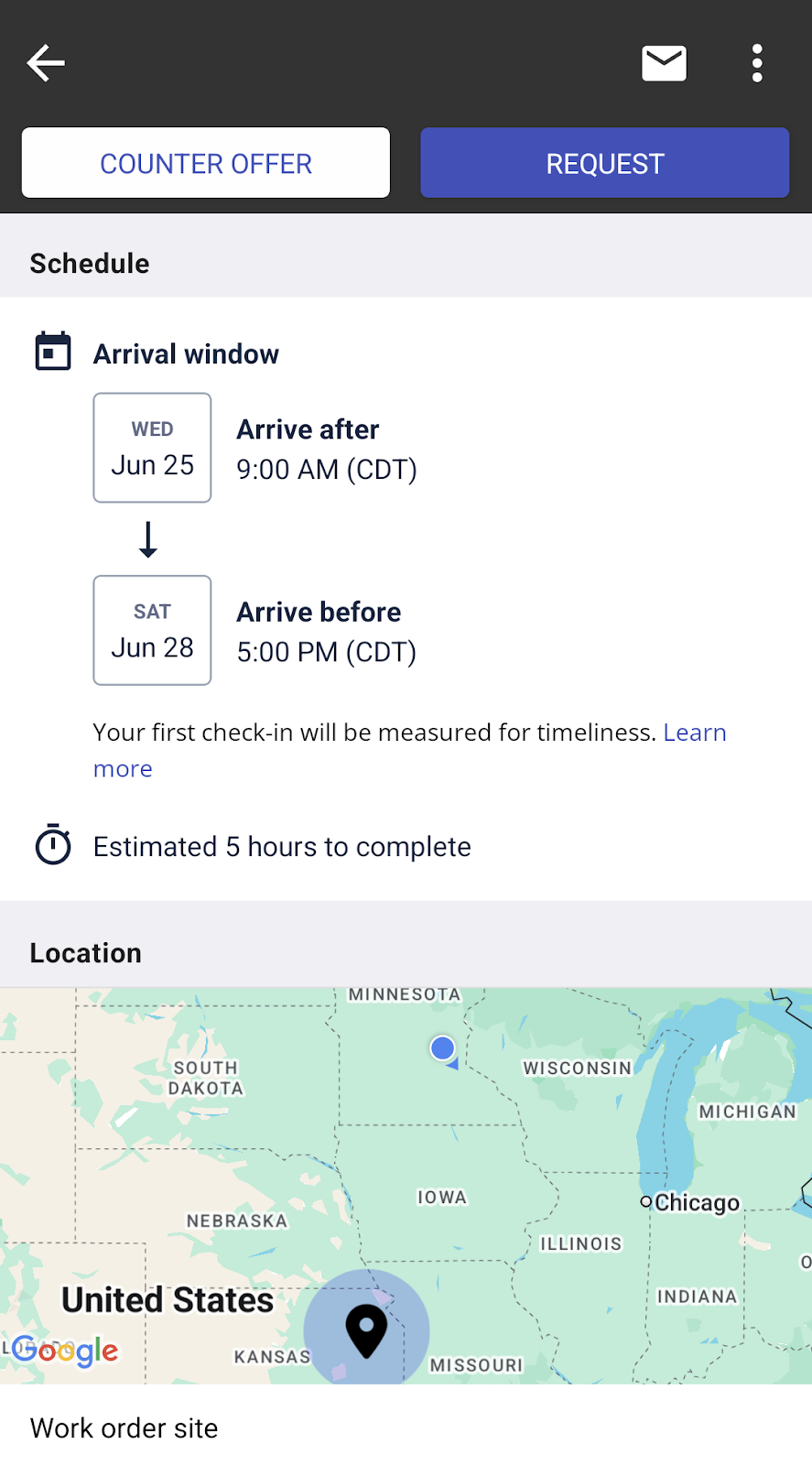
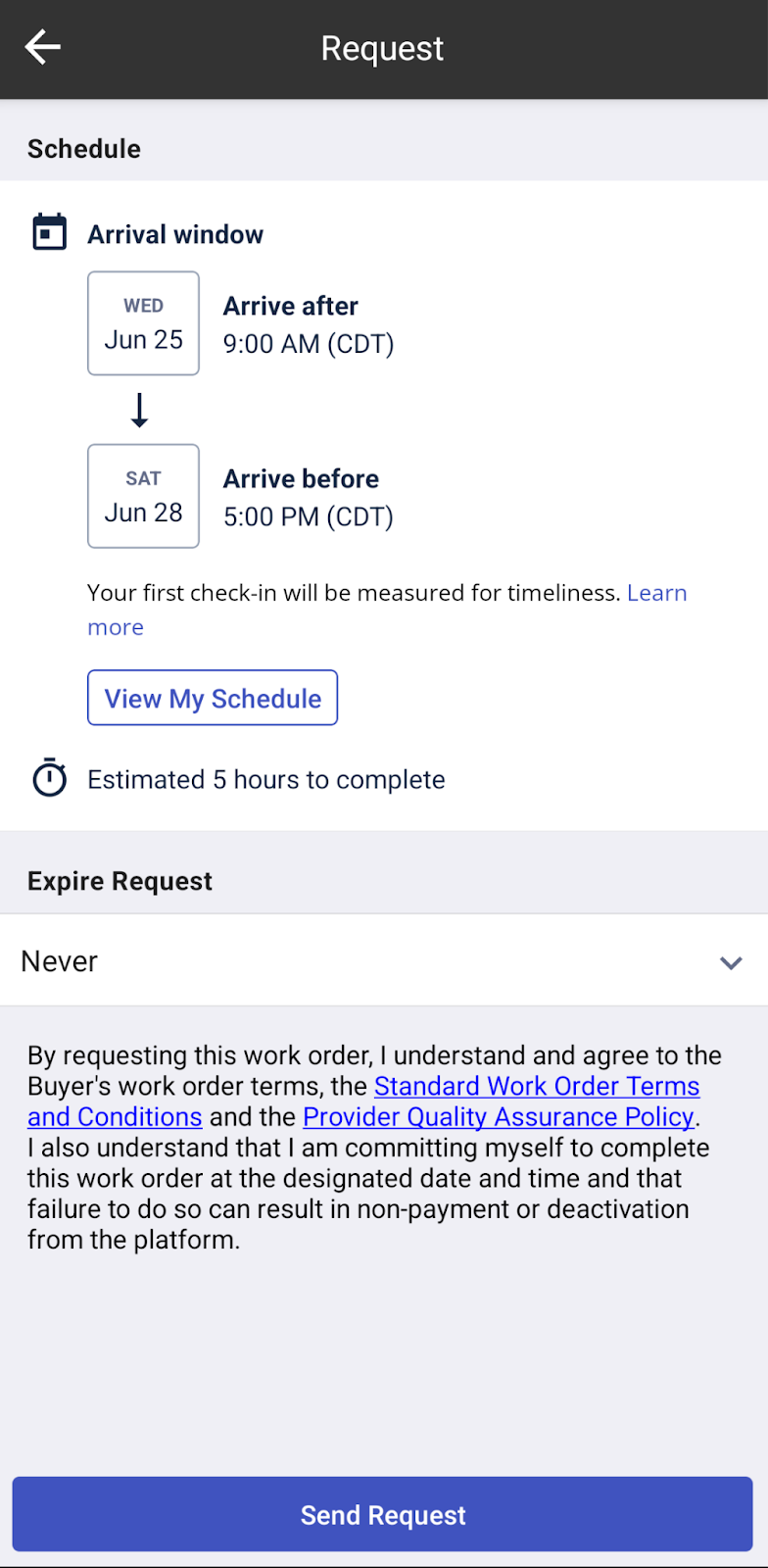
Please note, if a buyer indicates that the arrival window schedule requires a Hard Start time, providers will continue to set their Hard Start time.
As a buyer, click here to learn more about Schedule Types.
As a provider, click here to learn more about Schedule Types.
Flightboard Enhancements
Buyers can now open up to 20 work orders at once in individual tabs from within Flightboard.
To mass open work orders select the desired work orders with the check box indicator and click Open in the mass actions toolbar.
As an important note, depending on your browser version, you may need to enable popups before continuing with the mass open action. To learn more about enabling popups in Chrome click here. In Edge, click here.
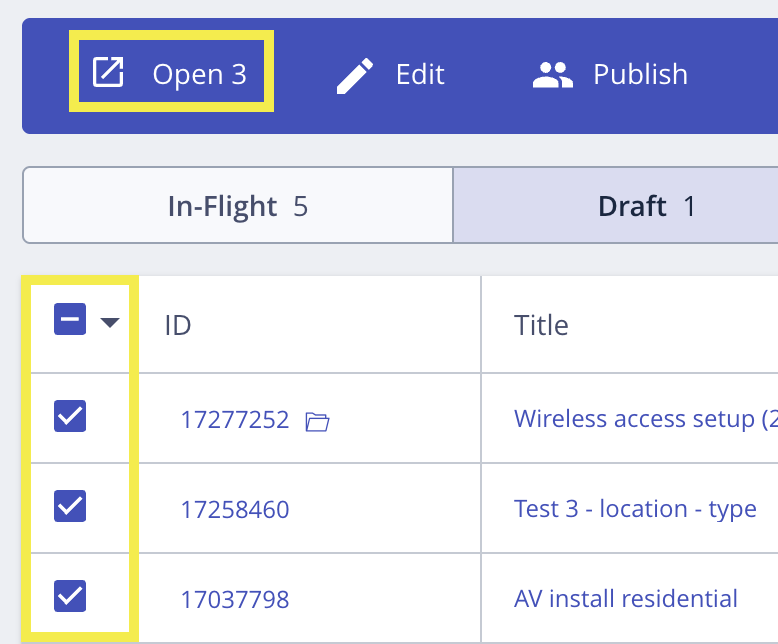
A persistent horizontal scroll bar was also added to allow Buyers with multiple columns to see all of their information.
To learn more about other mass actions Buyers can take within Flightboard, click here.