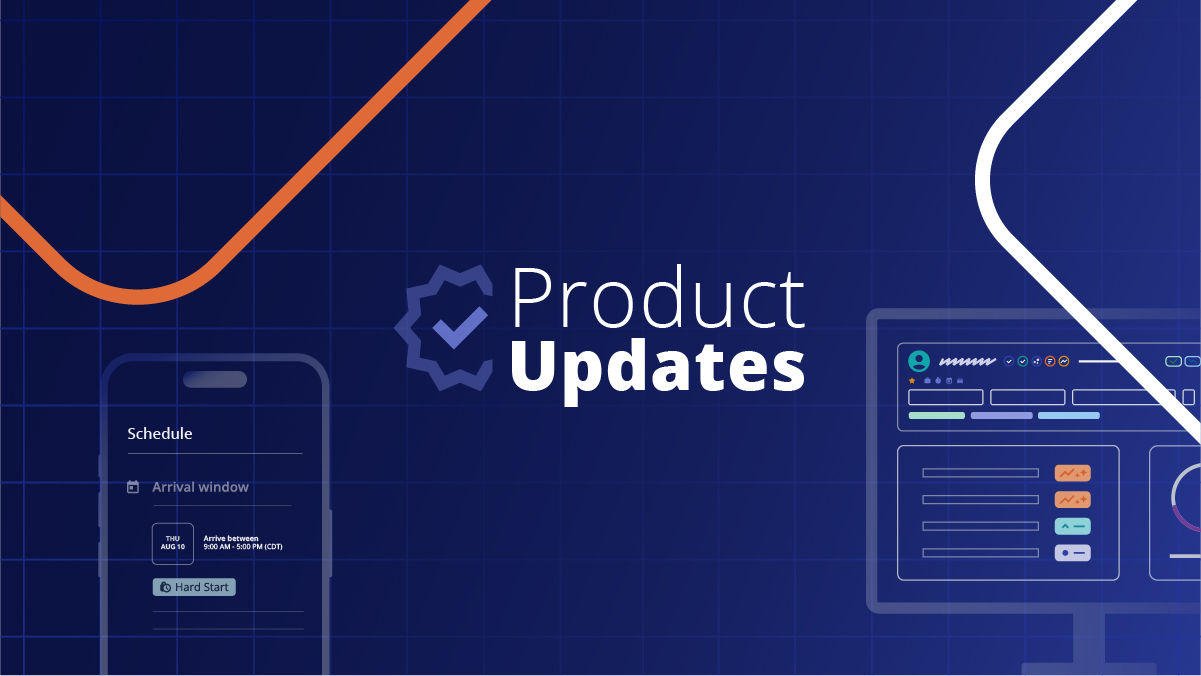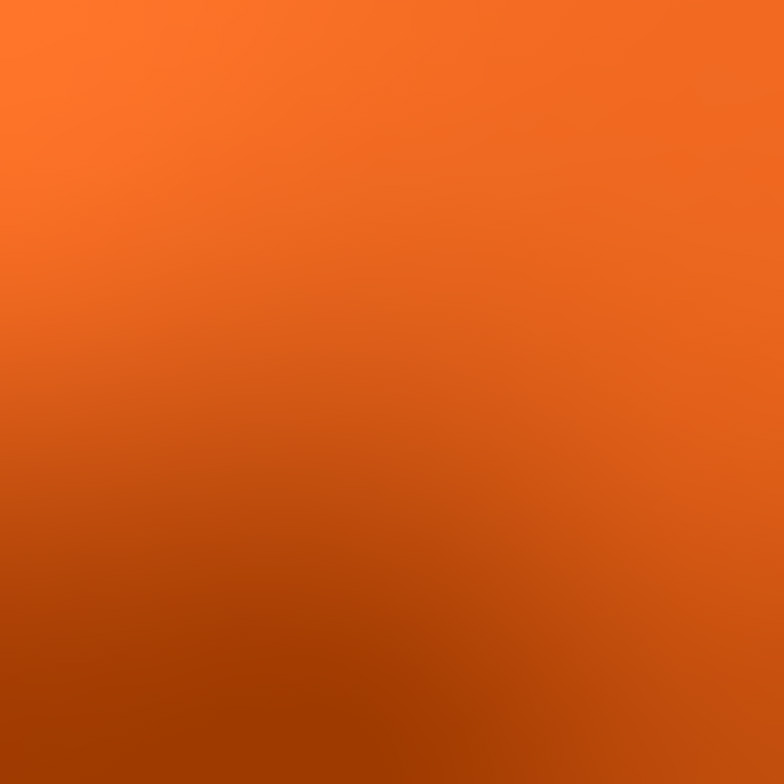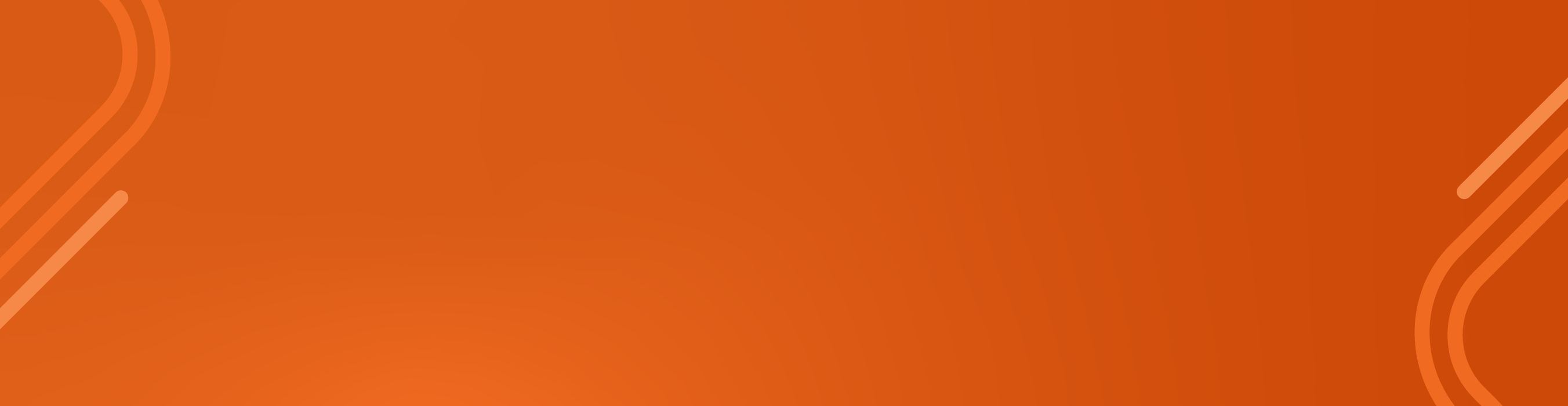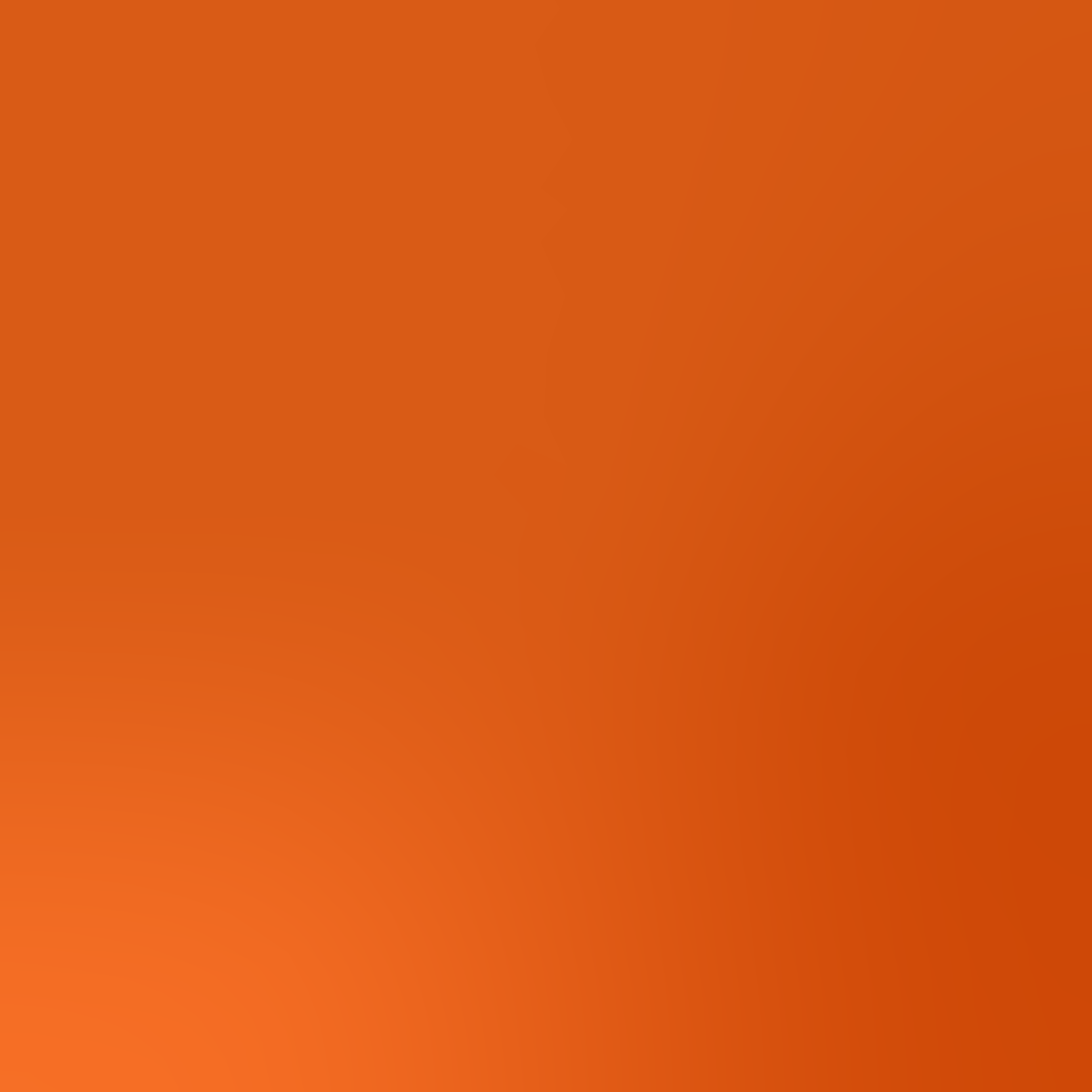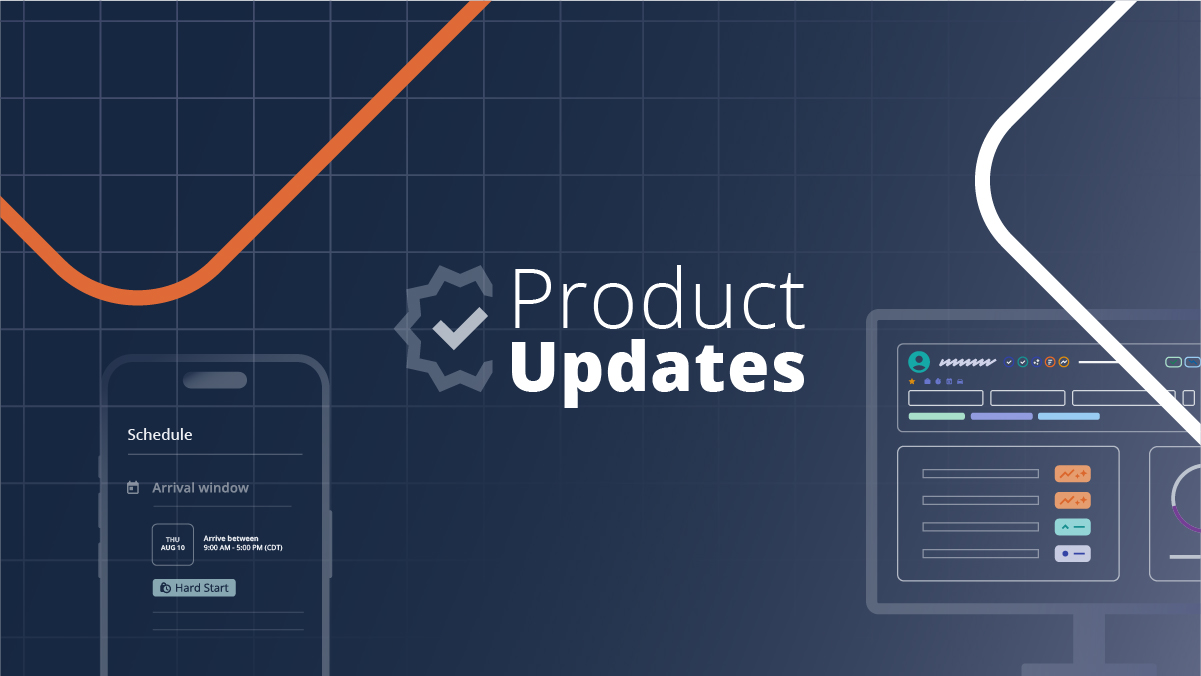
This month saw the launch of various Flightboard and New Provider Match enhancements for buyers as well as the launch of the Provider Success Score for providers within their profile. Click the table of contents on the side to explore each release’s details.
Provider Success Score Now On Profile
Providers can now see their Provider Success Score and key service delivery metrics directly from their Field Nation profile. As a reminder, these metrics are currently only visible to providers. Providers can also access these metrics from their My Business Dashboard within the Field Nation app.
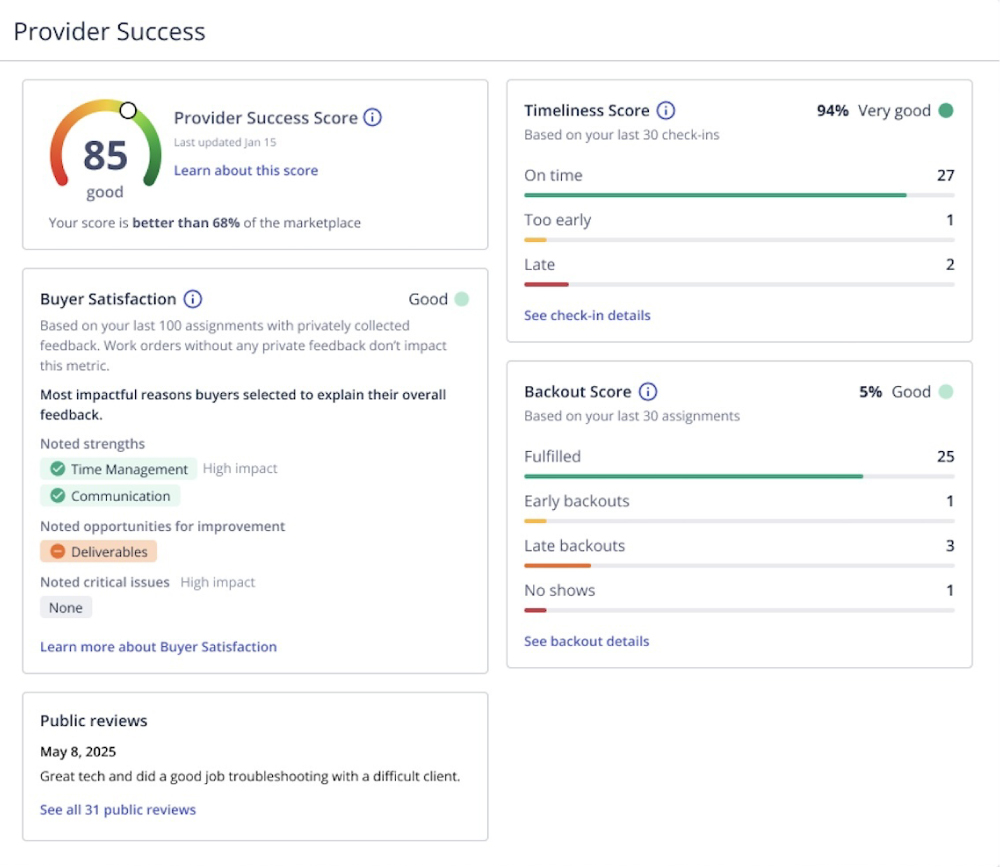
As a provider, to learn more about the Provider Success Score, click here.
Flightboard Enhancements
Buyers using Auto-Dispatch (AD) will now see expanded statuses in Flightboard for work orders that used Auto-Dispatch, and will be able to quickly identify those that expired without being assigned.
To see these additional statuses, make sure the Status column is added in your “In Flight,” “Draft,” and “Published/Routed” tabs. Click here to learn how to add a column. Please see below for a breakdown of the different expanded statuses for Auto Dispatch and which tabs you’ll see them in:
- Auto Dispatched – This work order is actively going through the Auto Dispatch process.
- Available In: “In Flight” and “Published/Routed” tabs in Flightboard
- Draft: Auto Dispatch Expired – Auto Dispatch was unable to assign a provider based on your criteria and dispatch duration. The work order is reverted back to “Draft” status as specified.
- Available In: “In Flight” and “Draft” tabs in Flightboard.
- Routed: Auto Dispatch Expired – Auto Dispatch was unable to assign a provider based on your criteria and dispatch duration. The work order remains in the “Routed” status so routed providers can still accept your work order.
- Available In: “In Flight” and “Published/Routed” tabs in Flightboard.
- Published: Auto Dispatch Expired – Auto Dispatch was unable to assign a provider based on your criteria and dispatch duration. The work order remains in the “Published” status so providers can still request your work order.
- Available In: “In Flight” and “Published/Routed” tabs in Flightboard.
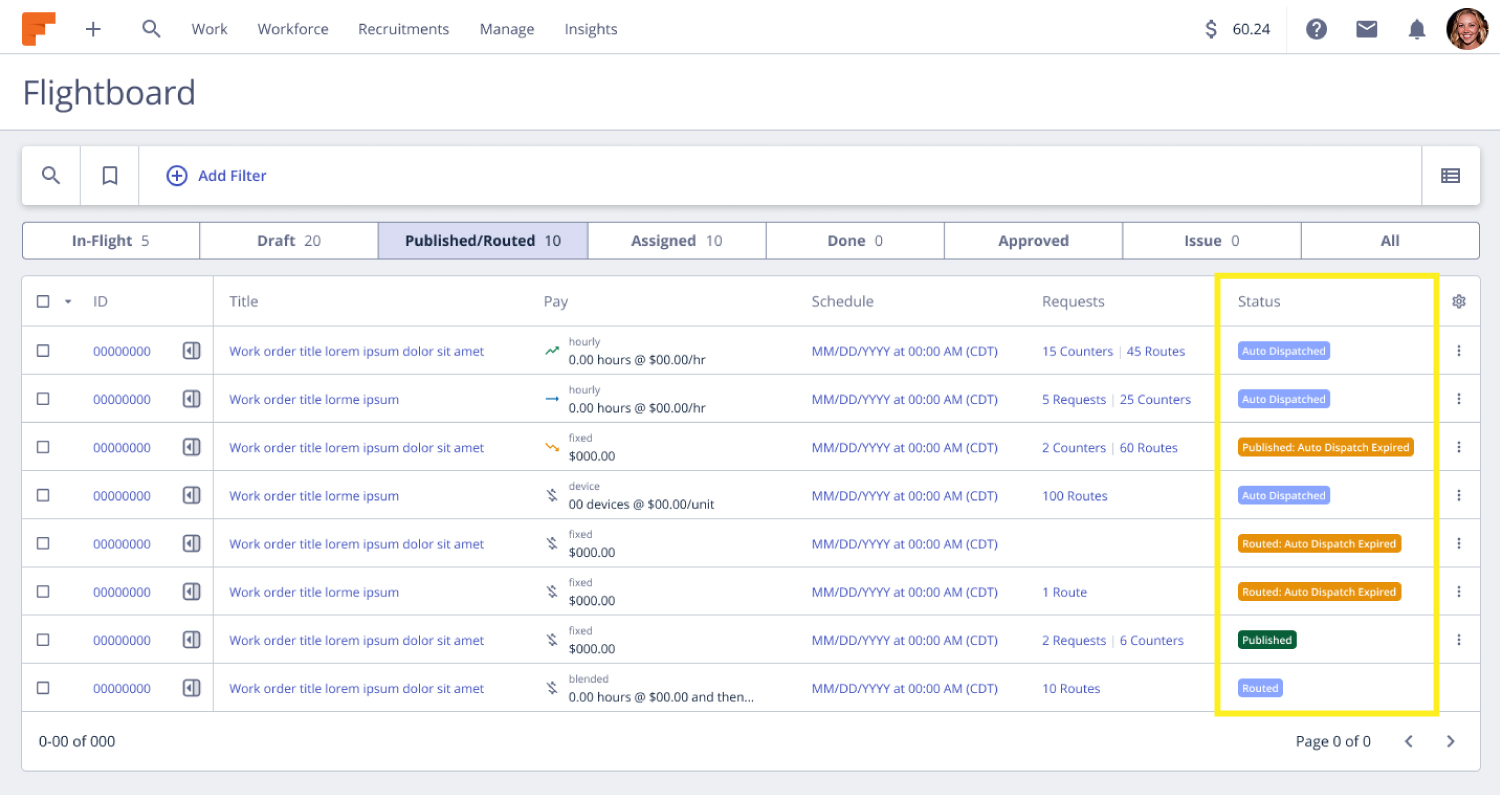
As a buyer, to learn more about Auto Dispatch click here.
Custom Selection Rules in New Provider Match
We now support the “Currently Assigned to Less Than” Custom Selection Rule in the New Provider Match, which allows buyers to exclude certain providers if they have more than a certain amount of work in a given day or on a given project/client.
As a buyer, to learn more about the “Currently Assigned to Less Than” Custom Selection Rule, click here.
New Provider Match Updates
Over the month of July we invested resources into making the New Provider Match page faster. We are thrilled to report we are seeing 2x-3x faster load times on all match-related pages.
As a buyer, to learn more about New Provider Match, click here.
Reason Now Required for Time Log Edits
Providers are now required to give a reason for every edit made to the Time Log section of a work order. This reason is a free-form text entry field that providers fill out. Reasons are visible to both buyers and providers from within the work order History tab.
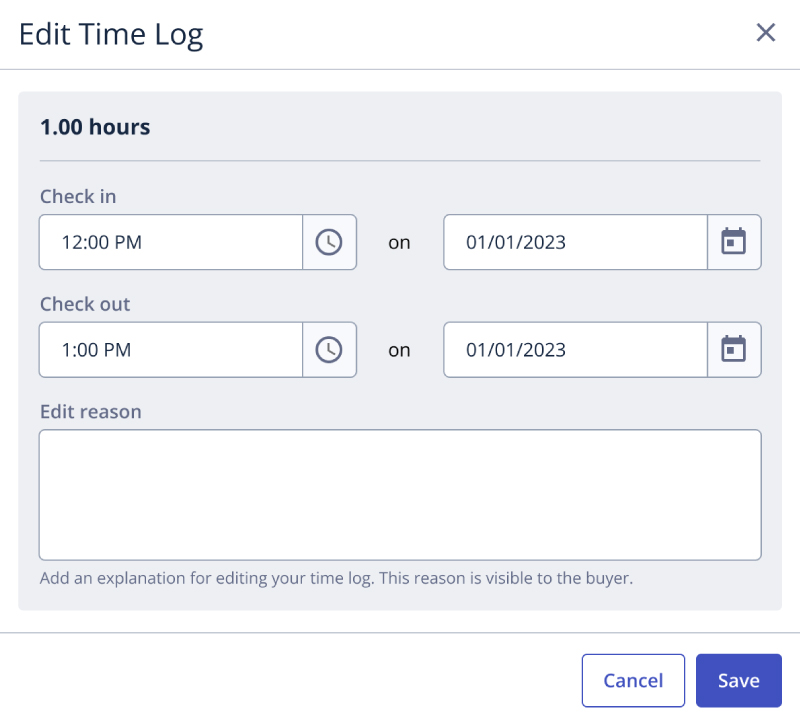
As a provider, to learn more about editing a Time Log, click here.